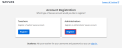Request an Admin Account
District and school staff can request EasyBridge Administrator Access (full access), Realize Assessment Sharing and Authoring (partial), and Realize Reports (partial) through an automated process similar to teacher self-registration. Staff complete an online form that is sent to existing administrators who can manage the request. If no administrators exist yet in the school or district, the request is sent to Savvas Technical Support. Follow the steps below to get started.
- In your web browser, visit the Savvas Realize homepage.
- Select Register today beneath the Sign in button.
- Select the blue Register button in the Administrators box.
- Enter the information requested on the next screen: first name, last name, and district email address. Select Next.
- Enter information for the school or district on the next screen. Select either School or District, and then select the permissions as an administrator. Enter a minimum of school or district zip code and school or district name. Select Search.
Hover over the blue information icon
 to learn more about what each permission provides.
to learn more about what each permission provides. - Select the school or district that appears if it is the correct one. Select Next.
In the event that your school is not listed, you have a few troubleshooting options:
Verify the zip code is correct or try an adjacent zip code.
Try an alternate or shorter form of the school name.
Otherwise, contact Savvas Customer Support.
- Verification of the request:
- For a district or school with an existing EasyBridge administrator with full access, the application prompts the user to verify that all of the information is correct. Check the boxes for the Captcha as well as to confirm the user authenticated administrator for the school or district selected. Select the Confirm and Send button. An email is sent to the administrators to approve or deny the request and the message appears as presented below.
- If an administrator for the school or district does not exist, a message is displays as presented below. Select the blue Request Assistance link to receive help from Savvas Technical Support. Furnish the prompted details in a short form. Once submitted, a support case number is automatically generated. Be sure to make note of this case number for reference.
See Also
-
Manage Administrators